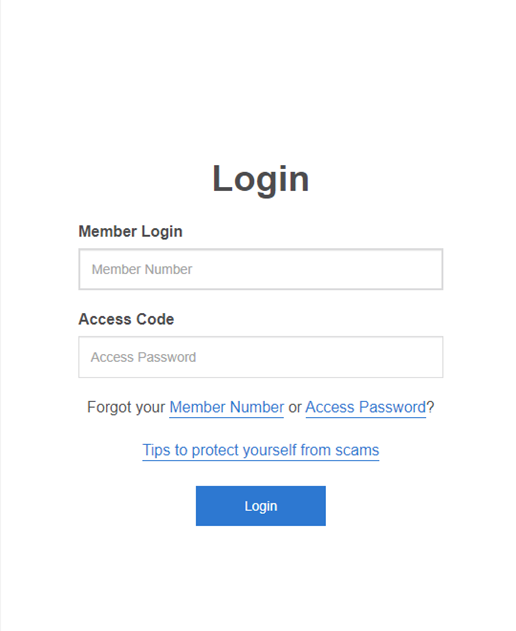Change your Access Password
- Log into Online Banking
- Go to ‘Settings’
- Select ‘Change Access Password’
- Fill in your ‘New Access Password’, Confirm the same password under ‘Confirm Access Password’.
- Finish by clicking the ‘Change Access Password’ button.
You will use this password to log into your Online Banking. NEVER share this password. DO NOT use an obvious password that is easy to guess like your name, birthday or your phone number. You may be liable for unauthorised transactions.
Your Access Password needs to be 8-20 characters. Please use a combination of letters (upper and lower case), 2 numbers and a symbol (e.g. #,@,*), e.g. Poccu0791Pcu#.

Reset Access Password from the Log in page
- On the Online Banking Log in screen, you will see ‘Forgot your Member Number or Access Password’, click on the ‘Access Password’ link.
- Enter your Member number and Date of Birth (DD/MM/YYYY) and click ‘next’.
- Click ‘Get SMS’ for your SMS One Time Password.
- Enter your One Time Password and click ‘next’.
- Enter the same password into the field for ‘New Access Password’ and ‘Confirm New Access Password’ and then select the ‘Save’ button. You will then be logged into Online Banking.