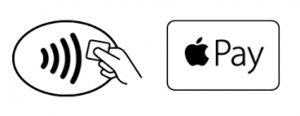How do I make payment in stores with an Apple Watch?
With an Apple Watch you double-click the side button and hold the display up to the contactless reader to authorise a payment.
Please note: the Apple Watch NFC feature has to be activated before Apple Pay will work. When you strap your Apple Watch to your wrist you will be prompted to enter the device passcode. This will enable Apple Pay. If the Apple Watch is removed from your wrist, so skin contact is lost, Wrist Detect detects that skin contact has been lost and Apple Pay and the NFC feature are deactivated.
How do I make payment within an app or on participating websites?
Look for the Apple Pay icon during checkout. When Apple Pay is selected as the payment method:
- Check your billing, shipping and contact information to make sure that they’re correct. If you want to pay with a different card, tap > next to your card.
- If you need to, enter your billing, shipping and contact information. Apple pay will store that information, so you won’t need to enter it again.
- When you are ready, make your purchase. Place your finger on Touch ID or enter the device passcode on iPhone and iPad, or double-click the side button on the Apple Watch to authorise payment. After your payment information sends successfully, you’ll see Done and a checkmark on the screen.
Can I use Apple Pay to make a payment on a website using my Mac?
Yes, you can use Apple Pay to make payments on participating websites using a Mac on Safari. To use Apple Pay, the Mac needs to be signed in to the same iCloud account as the iPhone or Apple Watch and have Bluetooth enabled on your Mac. You then:
- Select the Buy with Apple Pay or Apple Pay button
- Check your billing, shipping and contact information are correct:
– The default card can be changed by clicking the  arrow button next to the default card and selecting a new credit or debit card from any iPhone or Apple Watch which is nearby and signed into the same iCloud account
arrow button next to the default card and selecting a new credit or debit card from any iPhone or Apple Watch which is nearby and signed into the same iCloud account
– If you need to, enter your billing, shipping and contact information. Apple Pay will store that information on your iPhone, so you won’t need to enter it again
- When you are ready, make your purchase. Place your finger on Touch ID or enter the device passcode on your iPhone, or double-click the side button on the Apple Watch to authorise payment. After your payment information sends successfully, you’ll see Done and a checkmark on the screen
Is there a transaction limit when using Apple Pay in store?
Apple Pay transactions under $100 can be made by holding the device up to the contactless reader and authorising payment using Touch ID, the device passcode or double-clicking the side button on Apple Watch. For transactions over $100 you might be asked to enter your card PIN into the retailer’s terminal.
How do I return an item purchased with Apple Pay in stores?
You take the item(s) back to the retailer as normal. Some retailers will be able to offer refunds back to the device from which the original payment was made, while other may have to refund the plastic card. If the retailer is able to refund the device used to make the original purchase, you:
- Select the card they want to be refunded within the Wallet app
- Hold the iPhone 6 (or later model) above or near the contactless reader and authorise the refund using Touch ID or the device passcode; or
- Hold the Apple Watch display up to the contactless reader and double-click the side button to authorise the refund
You may need to provide the last four digits of the Device Account Number to the retailer. This can be found by opening the Wallet app and tapping the (i) symbol in the bottom right corner and then scrolling down to find Device Account Number.
Will I be able to view my Apple Pay transactions within the Wallet app?
Yes, you will be able to view the last 10 transactions made using Apple Pay on that device within the Wallet app. eftpos transactions made using your Police Credit Union card with Apple Pay can currently only be viewed via Online Banking or the Banking App.
Will I be able to view my Apple Pay transactions in my bank statement?
Transactions will appear as they normally do on a bank or credit card statement. It is not possible to show if a transaction was made using Apple Pay, contactless card or chip and PIN.
Is Apple Pay secure?
Yes, Apple Pay is secure. A unique Device Account Number is securely stored on a chip in the device so payment can be made without any card information having to be shared with the retailer. Other features which help to keep your payments secure and safe include:
iPhone and iPad – Payments can only be authorised by using Touch ID (if it is enabled), or by entering the device passcode.
Apple Watch – Payments can only be authorised if the device passcode has been entered and skin contact with the device has not been lost. If the device has been removed from your wrist, Wrist Detect deactivates the NFC feature and Apple Pay. To re-activate the NFC feature and Apple Pay the device passcode has to be entered again.
Please note: you should never share your device passcode, or register more than one person’s fingerprint to Touch ID, while your card is registered to Apple Pay.